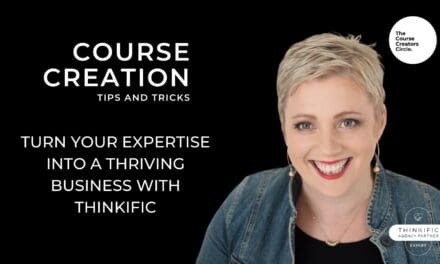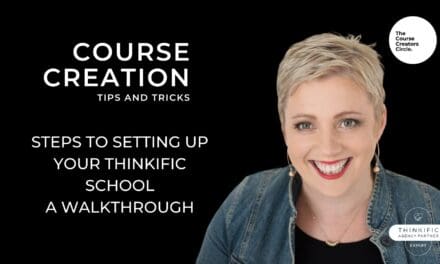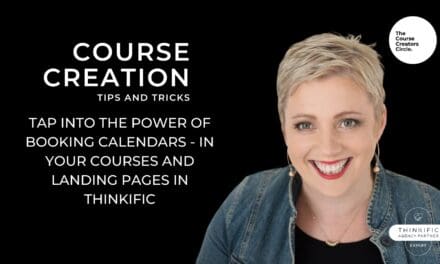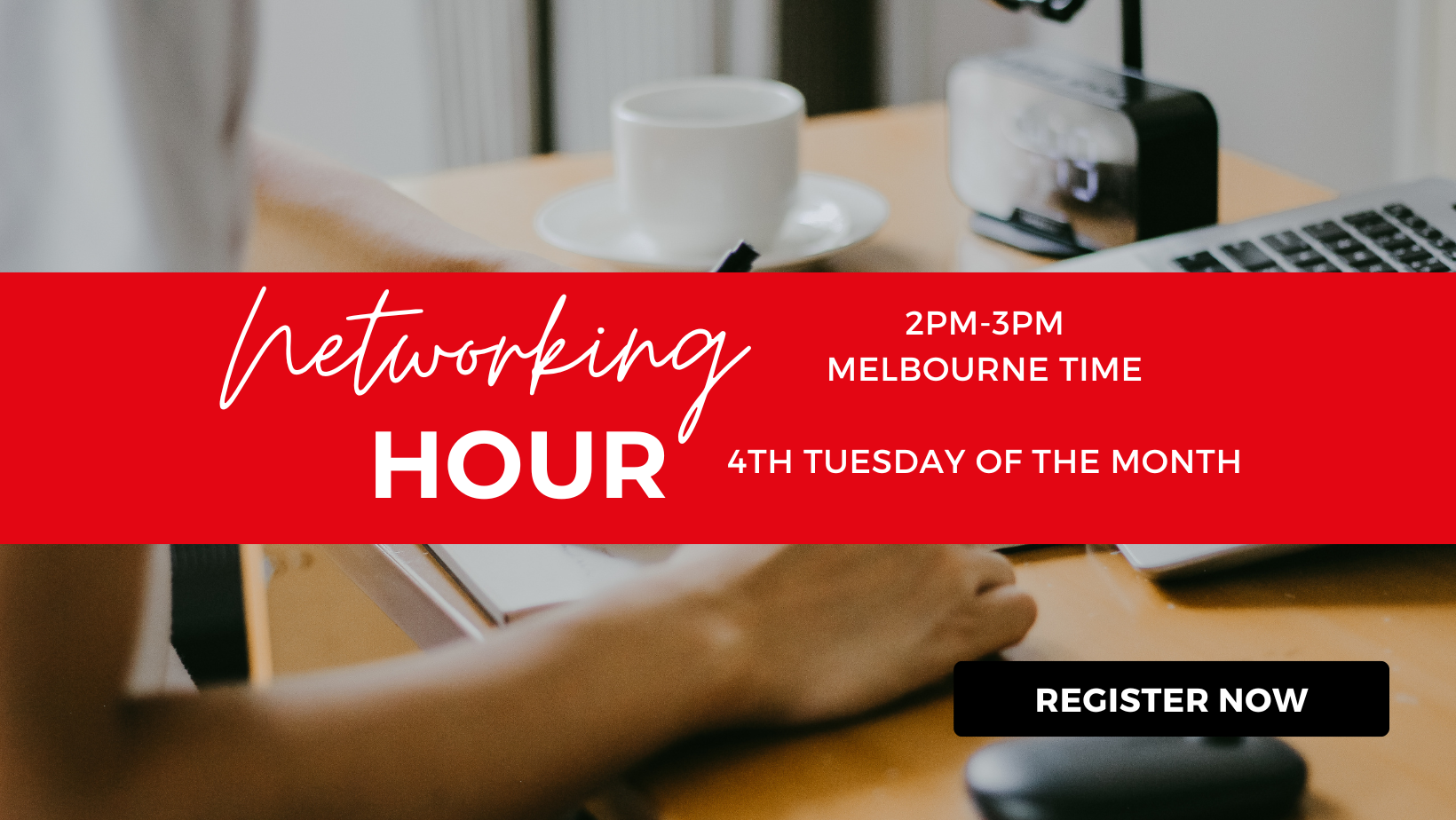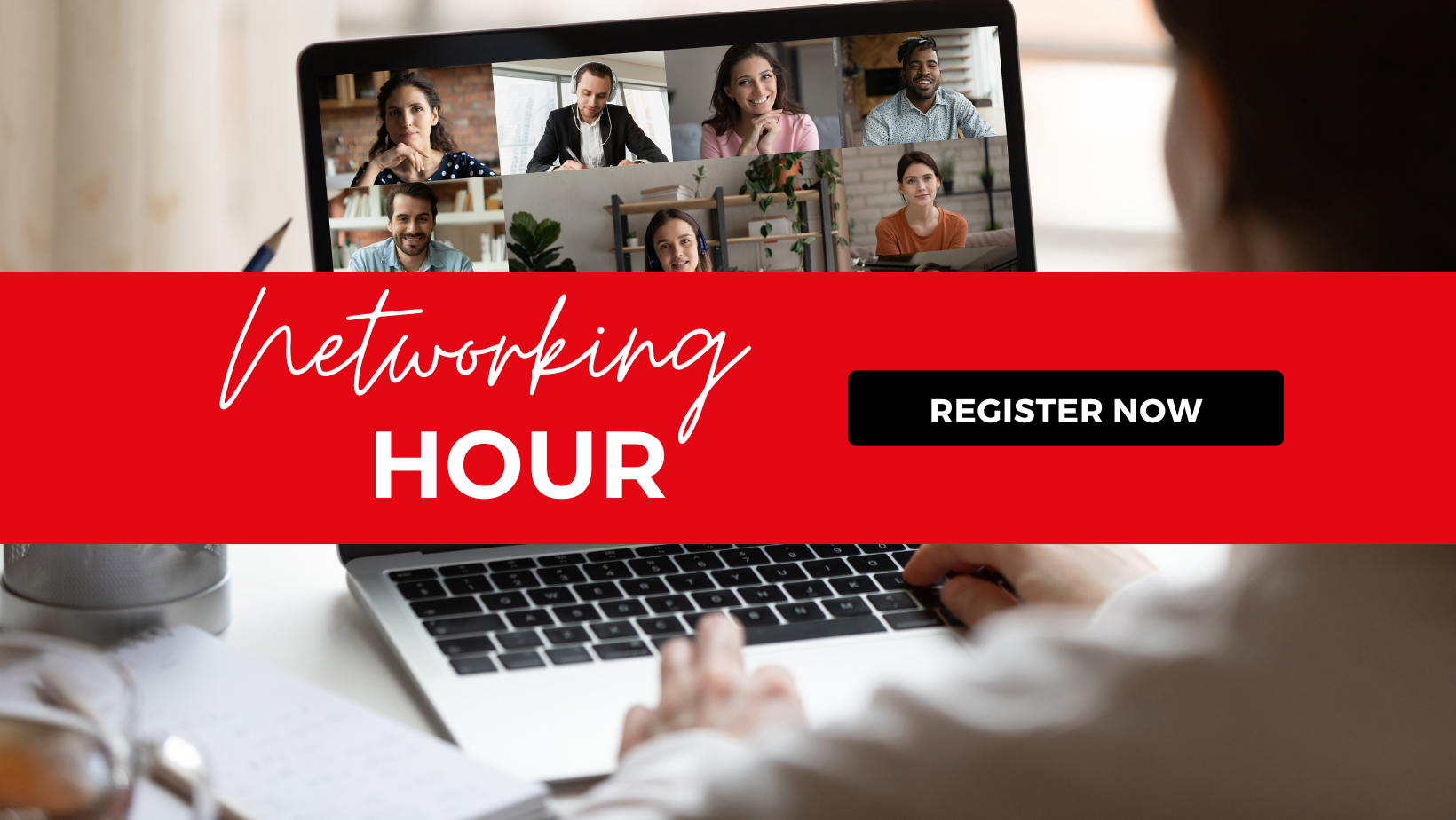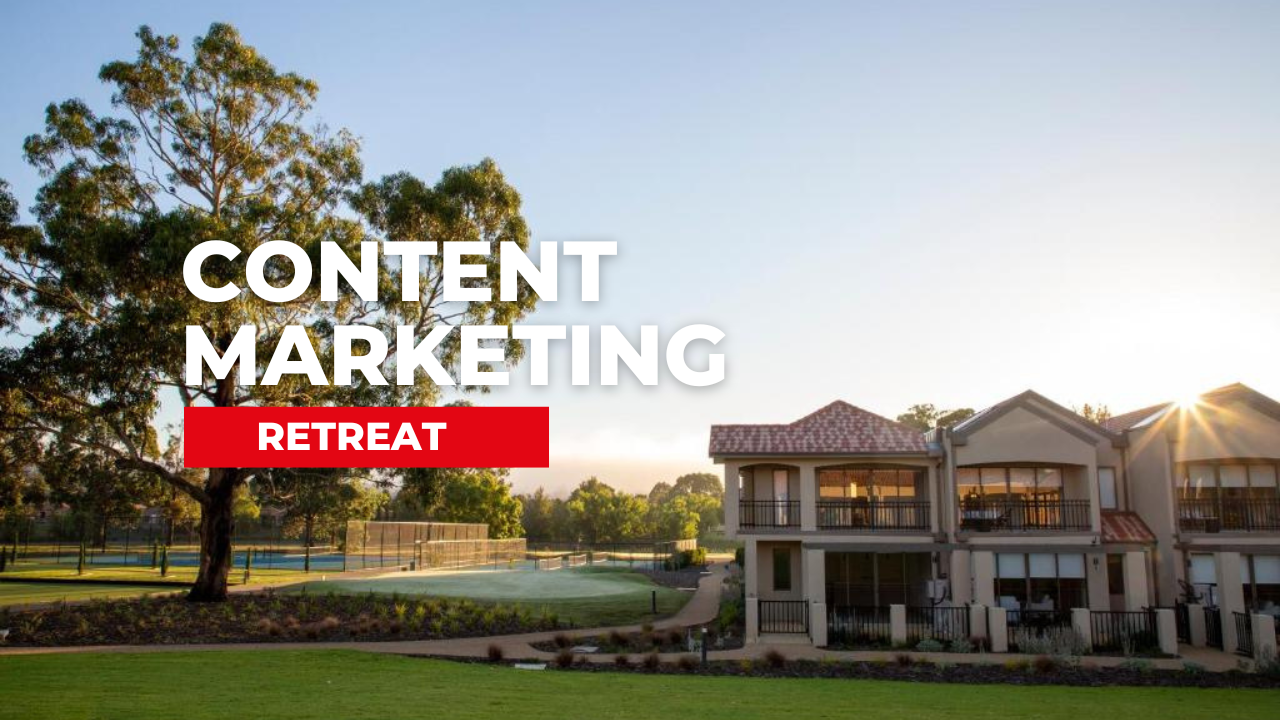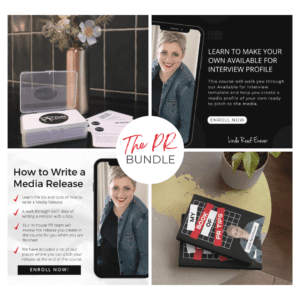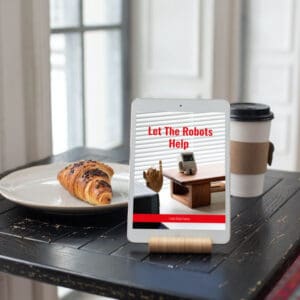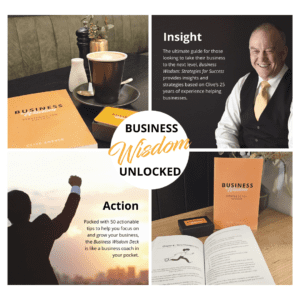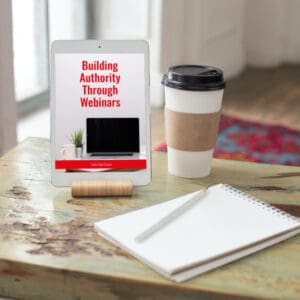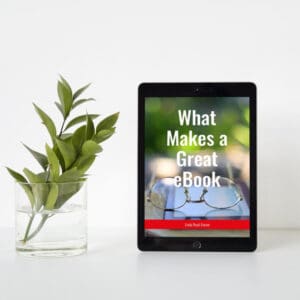Are you using Thinkific for the first time? Perhaps you’ve come from another platform or this is your first time using any kind of course creation software. You may be looking at the backend of the Thinkific platform wondering just where to start.
If this is you, we have a walkthrough available on how to set up your Thinkific school that you may like to follow along on. There’s plenty of information as well as hints and tips on how to best set up your platform.
Thinkific has quite a number of really powerful features that allow you to fully customise your courses, but if you just want to get set up and get selling, you can leave these until later and start with the basics. This of course starts with setting up a Thinkific account.
Steps to Setting Up Your Thinkific School
Once you have your account, you are ready to start setting up and selling your courses. Now, there is a recommended order that you do these in:
- Create your online course from the admin dashboard
- Add lessons to your course
- Customise your course player – add your logo, and brand, change the colour and the font
- Customise your site
- Customise the landing page for your course
- Customise the website home page for each course
- Customise the site name and the URL
- Publish your course
- Pricing your course
- Customising images and descriptions
- Publishing
- Sharing your course
Once you’ve set up one course available for your students to either download for free or to pay for, you realise just how easy it is to set up further courses. One of the biggest benefits of using Thinkific for your course platform is that you can have students sign up for your course directly from your Thinkific page, or, with that customised URL, you can send the link directly.
This second option is perfect if you have set up a course specific to one client or have modified a course to best suit a client. The customised URL also allows you to set up your course marketing on social media and the like.
The Admin Dashboard – Your Hub
The admin dashboard is your hub. It’s where you access everything to do with your site including your courses, your students and their progress, new orders, revenue, new enrollments and more. It’s important to get used to this dashboard as you’ll be spending a fair amount of time here.
Knowing how to manage the learning content on your site is essential. There are plenty of sections that allow you to manage individual sections of your site including:
- Courses
- Instructor profiles
- Video library
- Theme library
From here there are also sections on marketing and selling including setting up coupons, tracking the sales you’ve made on your course and any affiliates you may have on board.
Thinkific is a popular and easy-to-use course creation software that allows you to create and sell your courses to a wider audience. With plenty of features to explore, watch our replay on setting up your Thinkific school and start creating.
Sponsored Content: This post is sponsored content and the placement has been paid for or contains affiliate links. For complete information, see our terms of use.
Get More Course Creation Tips as a VIP Member
As a Course Creators Circle Member you get access to our Course Creation Process from getting that content out of your head right through to launching and marketing your courses.
With access to our Course Creation VIP, you can ask all your course creation questions from Course Creation Expert, Linda Reed-Enever.