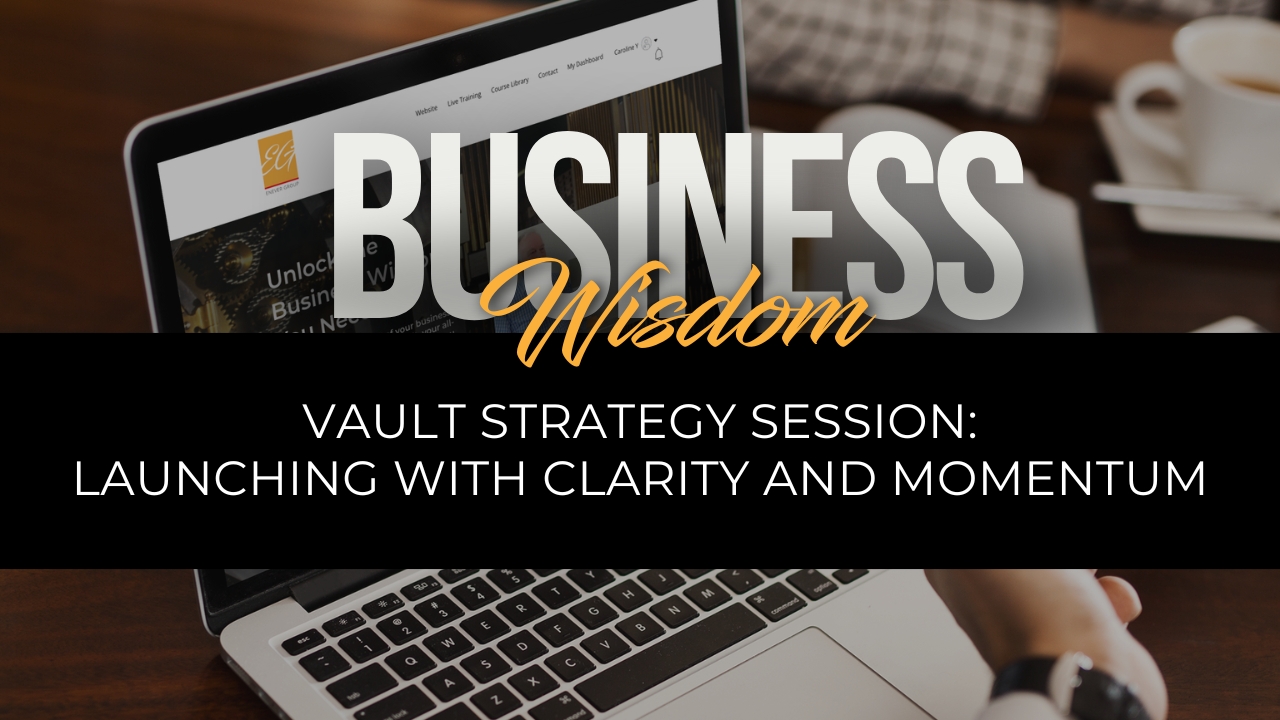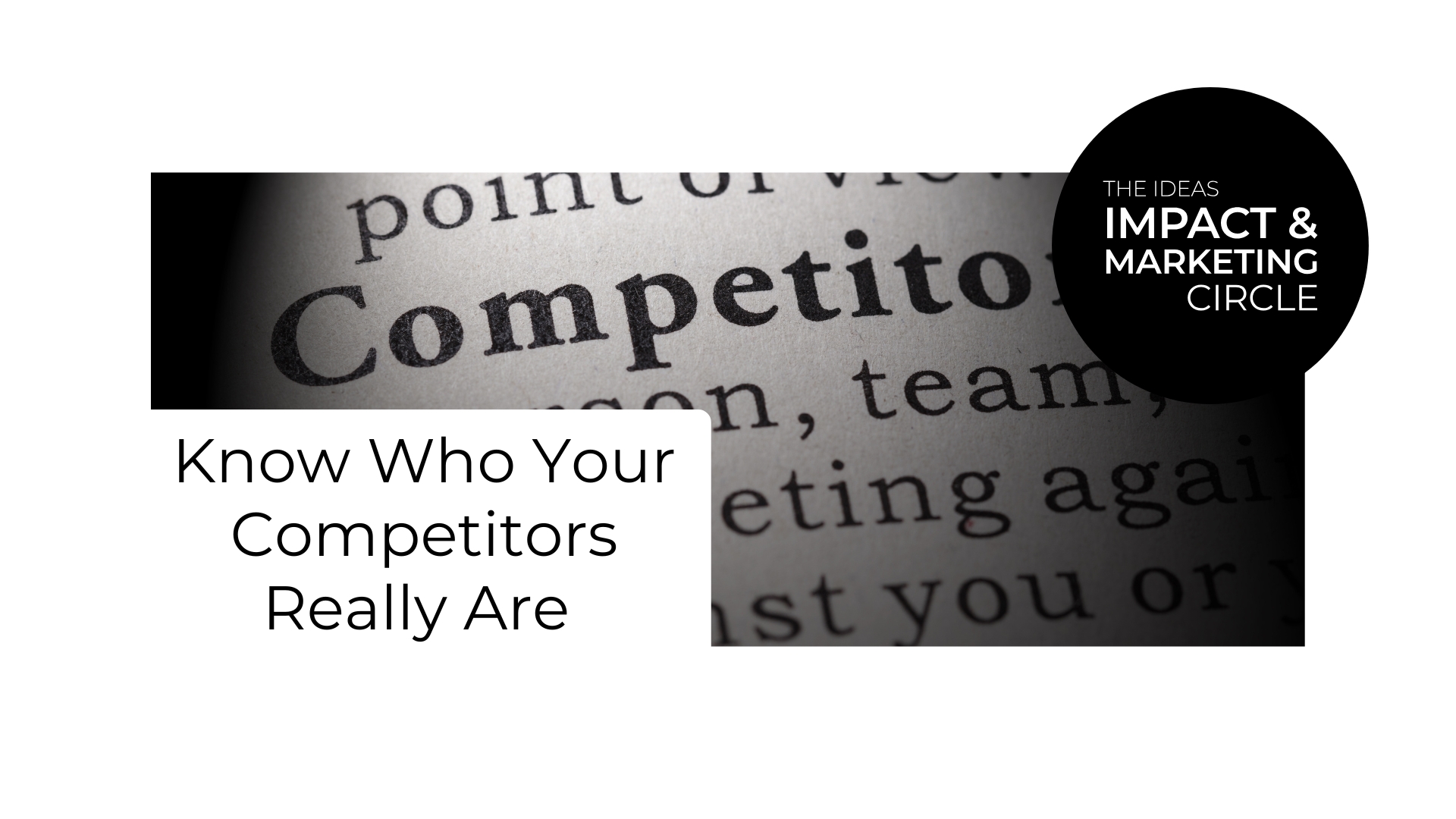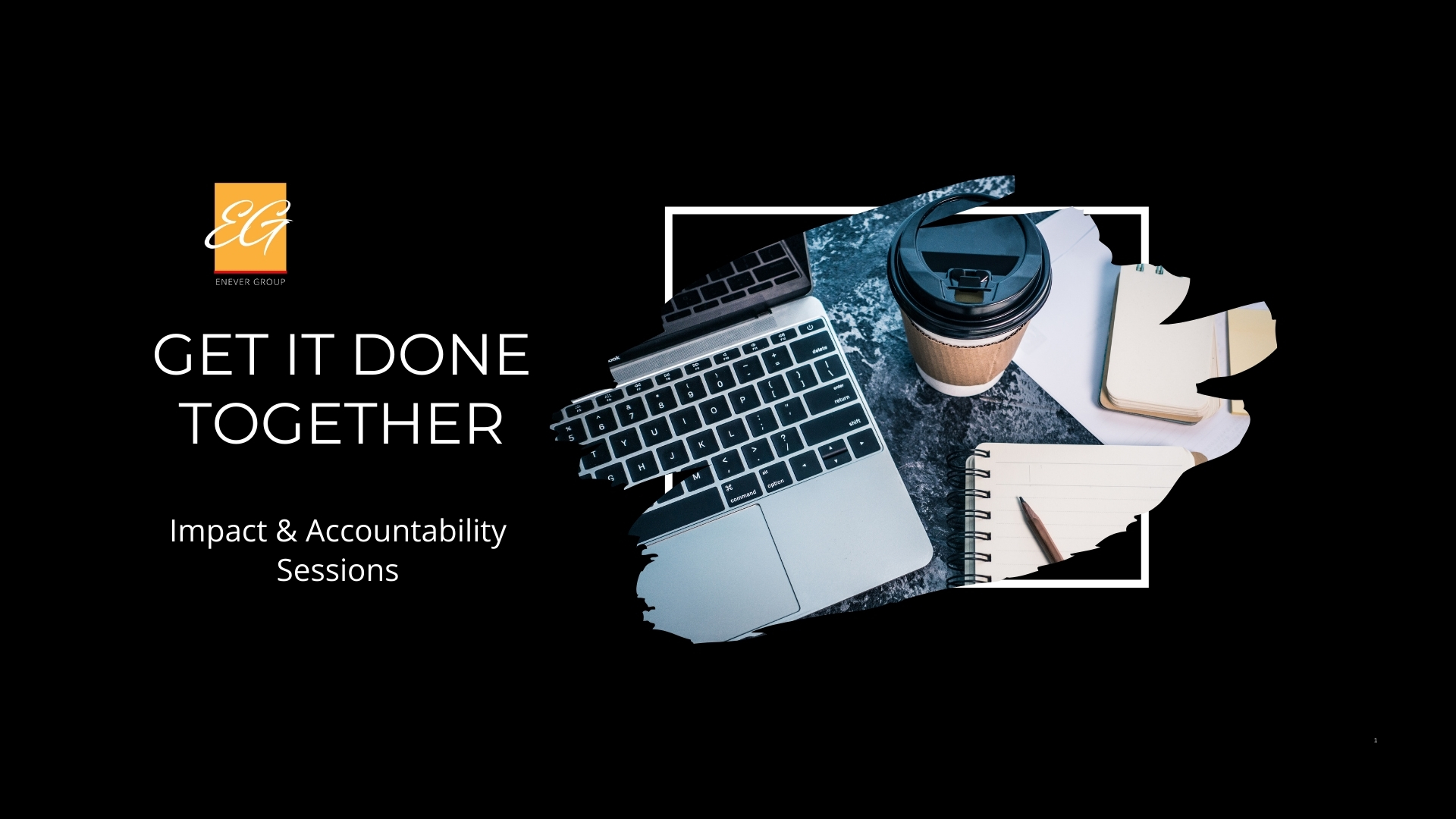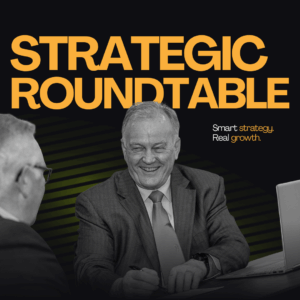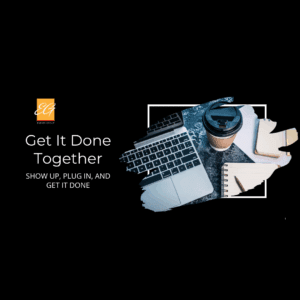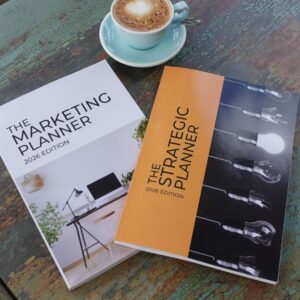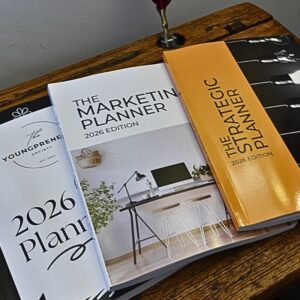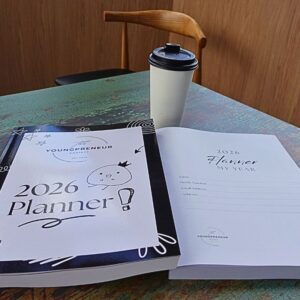Do you have a great Facebook video you want to share?
One of my fantastic Marketing Circle members asked me this common question, so in this episode of Ask Linda, I am walking you through the quick and easy process of reposting Facebook videos to other groups or areas where your Facebook page has admin access.
Learn how to repost Facebook videos, schedule posts, and share your content to maximise engagement.
Reposting your existing video content expands its reach on Facebook.
By sharing your videos to different groups or pages where you’re an admin, you tap into new audiences and engage with other communities. This approach not only boosts views and increases exposure but also maximises the value of your content by reaching individuals who may not have seen it initially.
Accessing Your Videos: To begin, make sure you’re logged in as your page on Facebook. Head over to the “Videos” tab on your Facebook page. There, you’ll find all your uploaded videos, including the ones you want to repost.
Locate the Share Button: Once you’ve found the video, look for the “Share” button. It might seem a bit hidden, but it’s usually located below or beside the video player.
Choosing Where to Share: Click on the “Share” button. Now, if you intend to share it on your feed, you can simply write a caption and proceed. However, if you want to share it with a group or another page where you’re an admin, select the respective option.
Customise descriptions for each repost to tailor it to the audience
If you’re sharing to a group or page, you’ll have the opportunity to write a description. Take advantage of this by crafting a brief, engaging description that entices viewers to watch the video.
Schedule reposts to align with group insights and peak activity times.
Once you’ve written your description, you have the option to either post the video immediately or schedule it for a later time. Scheduling can be particularly useful for planning content distribution strategically.
If you choose to schedule the post, pick a suitable date and time. Consider factors like your audience’s activity patterns and engagement metrics to optimise your content views.
Finalising your post
Once everything looks good, hit the “Post” or “Schedule” button. Great! Your video is now set to be reposted to another group or page.
And there you go… that’s how you effortlessly repost a video on Facebook to another group or page. Whether you’re looking to boost views, cross-promote content, or simply engage with different communities, this technique can be a valuable addition to your social media toolkit.
Highlights
- [00:00:03] How to repost Facebook videos
- [00:00:18] Accessing your videos
- [00:00:34] Choosing Where to Share
- [00:01:11] Crafting an engaging description for the repost
- [00:01:34] Options for posting immediately or scheduling for later
- [00:02:05] Wrapping up
Resources Mentioned
More Marketing Tips Available in The Marketing Circle
Step by step, we will walk through the ins and outs of marketing, with tips, simple exercises and proven marketing strategies that you can roll out in your business.
We will explore all things marketing, from demystifying the marketing world, to blogging, working with media, email marketing, social media, and more.
Access courses, community and live training led by
Ideas and Marketing Strategist Linda Reed-Enever