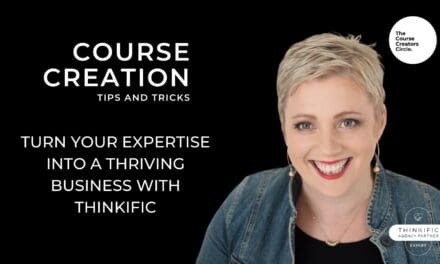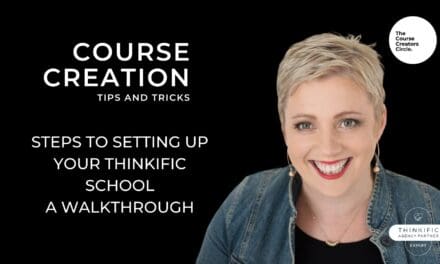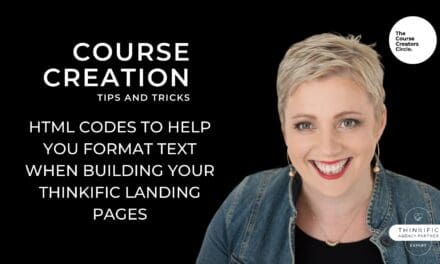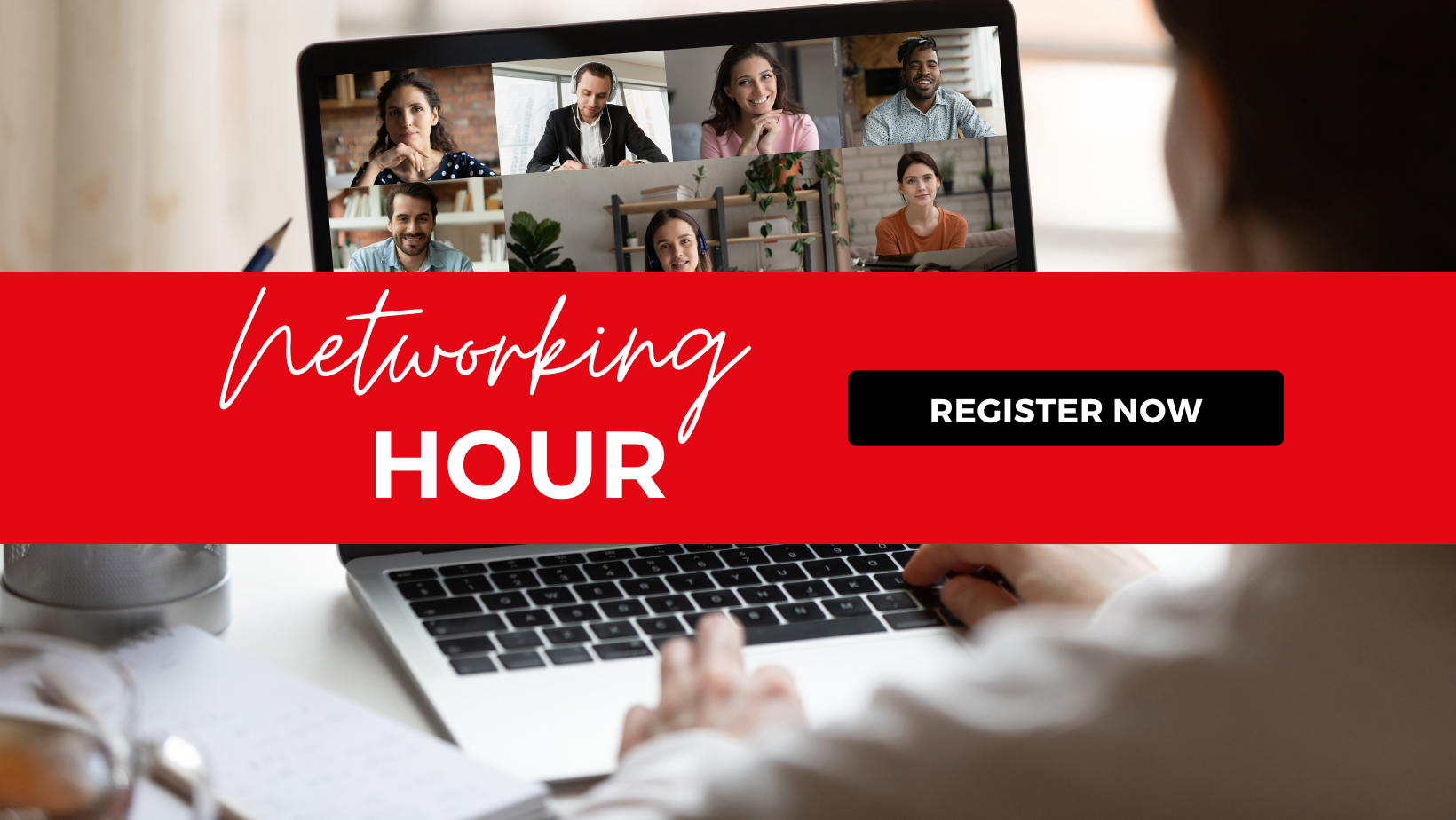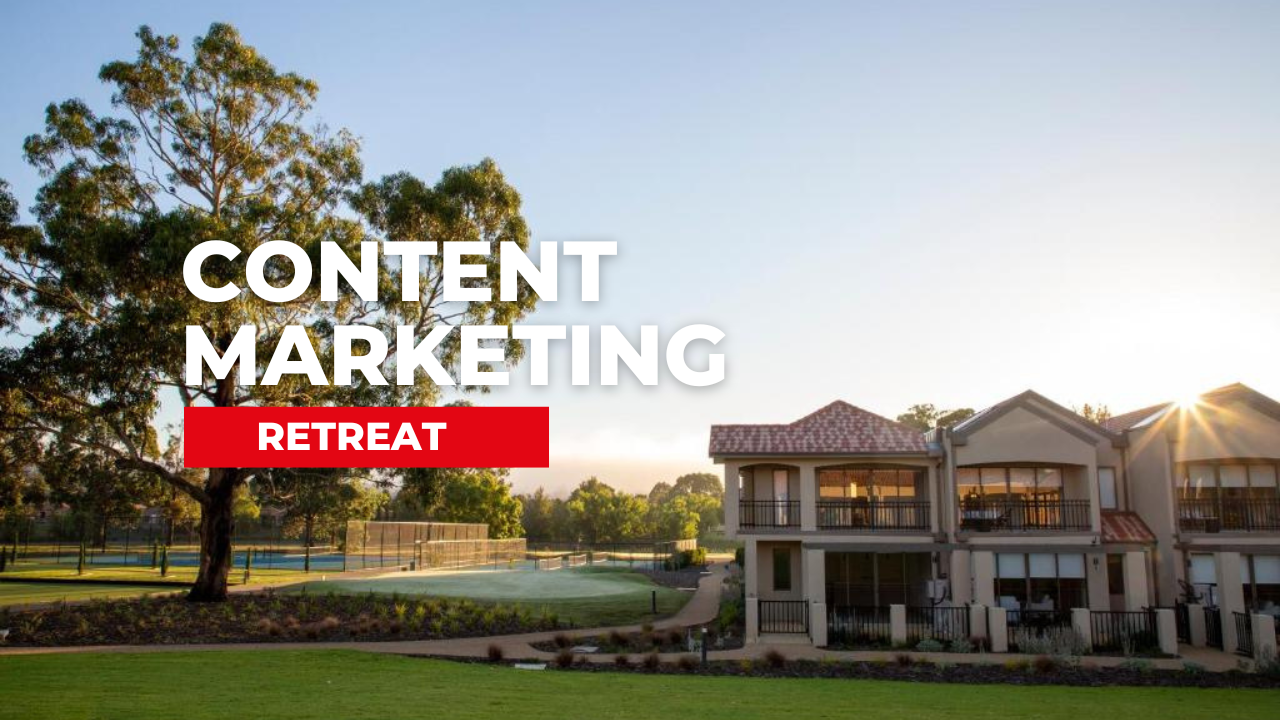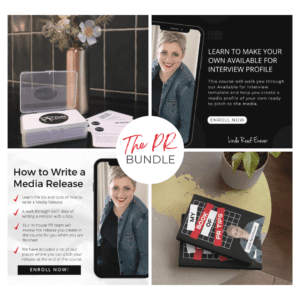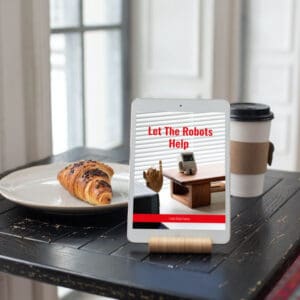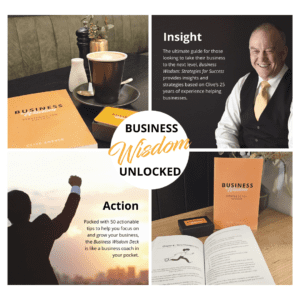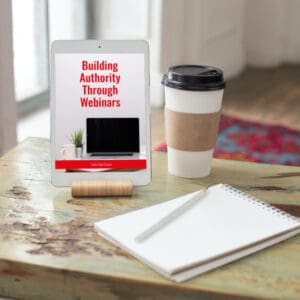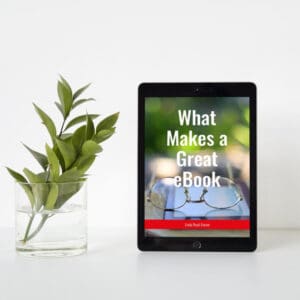When creating a course, there are points throughout the process where your attendees may wish to take up an offer of a call or appointment with you to discuss their progress, how the course is helping them or how they can get more out of the course or the knowledge you have.
Generally, these bookings fall into three categories:
- An upsell your one-on-one services (maybe with a discount or members only rate)
- Including your one-on-one services with your course
- Offering a discovery call after your course
We have courses, like the Course Creators Circle and our Marketing Circle, where calls are included as part of the membership.
Within Course Creators, we use a booking calendar within the course. It is locked off and protected so that only our Course Creators members can book in, and these booking calendars are set at particular points within the course.
Our Marketing Circle members however can book calls on an ad hoc basis, as they need them, at a discounted rate. Throughout the Course Creation library, they have opportunities to book a one-on-one call.
How do we do this?
We utilise two systems, both very handy, and both requiring minimal set-up.
The first is a text lesson/module option inside of Thinkific, while the second is Acuity which has a whole host of features including:
- Linking through to the booking calendar and Zoom sessions
- Sending reminders to call participants
- Taking bookings payments via Stripe
- Ensuring meeting bookings are all kept in the one place
Setting up your Booking Calendar in Acuity
Acuity is the main overall system you will use when booking in appointments to your calendars. It allows you to put in the fields you need and links through to a variety of calendars, making it simple and easy to use.
Once you have set up your booking calendars within Acuity, it is then a simple matter of copying and pasting the relevant code into your Thinkific course, or directly onto a website or landing page.
You can set your booking calendar as private and locked off so that they can only be booked via an embedded link within your course or set it so that appointments like discovery calls can be booked and paid for directly via your website.
Adding your Booking Calendars to Thinkific
There are two places within your Thinkific site where you can add a booking calendar to your courses. The first is through “Custom Pages” which you’ll find under the site builder and the second is within the Thinkific course content.
Putting your booking calendar within a custom page is great for when you want to add in a banner or a video to attract people to call you – perfect for say a discovery call. Putting your booking calendar within your Thinkific course is a great reminder for attendees to book in calls that are part of their course at particular points.
Putting it into the Thinkific course content means that it flows as part of your course, it helps leads the course attendees through the information, and it is a natural progression for them to book a call as they come to that section of the course.
One on One appointments are an important part of many course structures, allowing you to speak directly with your attendees to share information or discuss how you can help them further. Booking calendars, whether outside or inside the course content are an easy way to book in these appointments, adding them to your calendar and sending reminders as you go.
Want to know more about adding booking calendars to your Thinkific course? Check out our hints, tips and walkthrough.
Get More Course Creation Tips as a VIP Member
As a Course Creators Circle Member you get access to our Course Creation Process from getting that content out of your head right through to launching and marketing your courses.
With access to our Course Creation VIP, you can ask all your course creation questions from Course Creation Expert, Linda Reed-Enever.